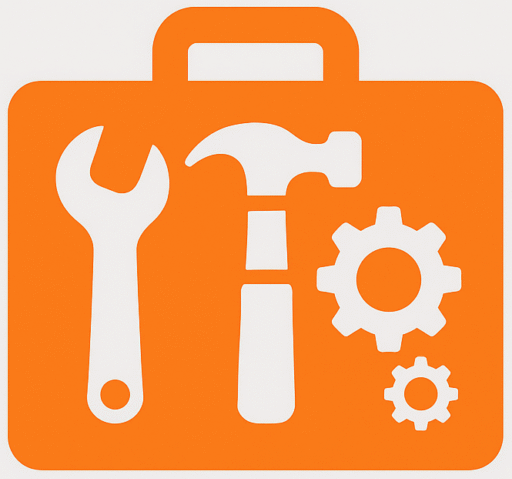Your Screen Refresh Rate
Start the test to see your refresh rate
What is Screen Refresh Rate?
The screen refresh rate refers to how many times per second a display updates the image, measured in Hertz (Hz). Common values include 60Hz, 120Hz, 144Hz, and 240Hz. A higher refresh rate provides smoother motion and reduces visual stutter, which is especially important in gaming, videos, and fast-moving visuals. If you want to check your monitor quickly, you can use a screen refresh rate test or an online refresh rate checker to measure your display’s performance. Learn more in this Wikipedia guide
Why Refresh Rate Matters
For everyday users, a standard 60Hz refresh rate is usually sufficient. However, for gamers, competitive eSports players, or anyone watching high-speed content, a 120Hz or 144Hz refresh rate provides a significant advantage. A 240Hz monitor delivers ultra-smooth motion but requires a strong graphics card. This is why many people search for the best refresh rate for gaming to get the most out of their system.
Refresh Rate vs Frame Rate
The refresh rate of your monitor is different from the frame rate (FPS) produced by your graphics card. If your system outputs 120FPS but your monitor is only 60Hz, you’ll only see 60 frames per second. Running a monitor refresh rate test can help confirm if your display is syncing properly with your GPU for the smoothest experience. Matching refresh rate and frame rate is essential for gaming and video playback.
Types of Refresh Rates
Monitors and TVs come with a native refresh rate, while some support overclocked refresh rates for higher performance. Gaming monitors often advertise 120Hz, 144Hz, or 240Hz, while TVs generally stick to 60Hz or 120Hz. Choosing the right refresh rate depends on whether you need it for regular browsing, video editing, or competitive gameplay. Tools like a refresh rate checker can help you confirm which option your device supports. Apple also explains how to change refresh rate on Mac.
Choosing the Right Refresh Rate
60Hz: Best for regular work, browsing, and casual use.
120Hz / 144Hz: Ideal for gaming and multimedia.
240Hz: Ultra-smooth, used in competitive eSports.
- Higher refresh rates may slightly increase energy consumption, but they enhance fluidity and reduce motion blur. Running a quick screen refresh rate test ensures your monitor is set to the optimal level for your needs.
“Want to read in detail? Click here.