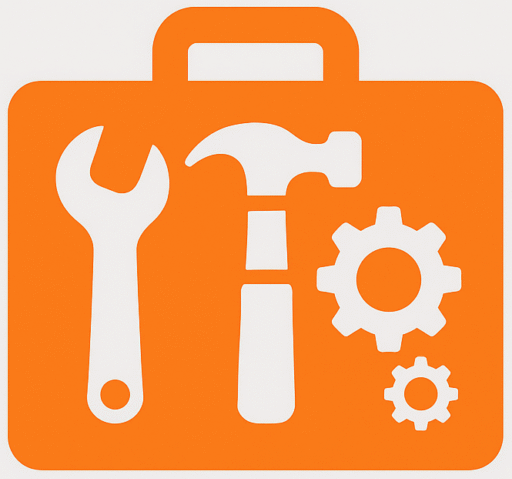Check if your webcam is working properly and test its functionality
Camera Status: Not Started
Resolution: –
Frame Rate: –
Webcam Information
| Webcam Name: | Not selected |
|---|---|
| Quality Rating: | — |
| Built-in Microphone: | — |
| Built-in Speaker: | — |
| Frame rate: | — |
| Stream Type: | — |
| Image Mode: | — |
| Webcam MegaPixels: | — |
| Webcam Resolution: | — |
| Video Standard: | — |
| Aspect Ratio: | — |
| PNG File Size: | — |
| JPEG File Size: | — |
| Bitrate: | — |
| Number of Colors: | — |
| Average RGB Color: | — |
| Lightness: | — |
| Luminosity: | — |
| Brightness: | — |
| Hue: | — |
| Saturation: | — |
about alltoolkit.com
The site provides a free tool to test your webcam online and check if it works properly in any browser, without needing to install third-party software. With one click, the testing is easy across devices like laptops, smartphones, TVs, and tablets, regardless of the operating system. The result shows useful information such as webcam name, resolution, frame rate, number of colors, image quality, and other specifications. It also detects problems, offers hints to fix them, and lets users capture photos, download, view in fullscreen, and leave a rating.
Why do you need to test the camera?
When a new webcam is purchased or connected, it is important to check if it works properly. A webcam viewer can display the image in real time, helping to clear any doubts about its parameters and features. Since not all sellers provide clear details, testing allows users with several cameras to compare and choose the better option with a higher quality rating. Checking for a built-in microphone or built-in speaker can reveal if these parts are buggy. Tests also show frames per second (FPS) the device renders, preventing video lags.
In addition, the number of colors in a photo taken by high-quality webcams reflects the resolution and ensures smooth HD video calls. Regular testing helps confirm the quality, see how your camera compares to others, and allows users to leave a review that supports informed decisions.
How to test your webcam?
Testing a webcam with an online tool is easy and takes only a moment. First, wait until the web cameras are detected and then press the Test my cam button. If the button does not appear or you do not get notifications, it may mean an error has occurred in the browser.
How your webcam is tested?
The browser first checks if it supports features for accessing media devices, then shows a list of detected web cameras with control options. When you click the Test my cam button, permission is requested to launch the web camera on the site. After granting access, the video appears in the webcam viewer. The tool measures the maximum resolution, calculates megapixels, and identifies the supported video standard. It also reviews image quality by checking colours, brightness, and saturation.
Further measurements determine frames per second (FPS), while tests estimate video conferencing bandwidth. Finally, the tool shows results, gives hints, and provides additional options such as taking snapshots, enabling fullscreen, pressing stop, or selecting update data.
Why do you need to leave a review.?
After testing is complete, you can leave a review about your webcam. While not required, sharing feedback is encouraged to help other people purchase a good device and avoid a bad one. Once publishing the review, it becomes easier to see how your camera compares to others.
What do the terms in the camera information box mean?
- Webcam Name: Shows the name of the webcam currently connected to the test.
- Frame rate: Also called FPS, it is the number of frames shown every second by the camera.
- Webcam Resolution: The pixels captured in rows and columns, for example 1920×1080 equals 2,073,600 pixels, also called 1080p.
- Aspect Ratio: The ratio of width to length, such as 4:3, 16:9, or 9:16 on a smartphone.
- Webcam MegaPixels: The total megapixels in the picture, which affect photo and video quality.
- Camera Facing: On mobile devices, shows if the user (selfie cam) or environment (front cam) is active.
- Built-in Microphone: Records audio together with video.
- Built-in Speaker: Plays audio directly from the webcam.
- PNG File Size: The file size if a picture is saved as PNG.
- JPEG File Size: The file size if saved as JPEG.
- Number of Colors: Shows how many colors the camera is capturing.
Which devices are compatible with the webcam test?
Most devices with a webcam and a browser are compatible. Computers with Windows, macOS, or Linux, as well as mobile systems like Android and iOS, can run the test. Popular browsers such as Chrome, Firefox, and Safari usually work properly. Sometimes, apps like Huawei Browser or Mi Browser may cause problems, especially on older phones. If your operating system or browser should be supported but errors still appear, it may help to update or check with support.
What is this test used for.?
The webcam test helps to check if the camera is working and producing clear video. It is often used before video calls or online meetings to confirm that resolution, image quality, and FPS run smoothly. People also use it to compare several webcams and see which one offers better features. By looking at parameters such as colors, frames per second, and quality rating, users can identify if the device or its specifications meet their needs.
How does it work.?
When starting the test, the browser requests access to the web camera. Once connected, the image and video are displayed in real time, showing if the device renders correctly. You can also view extra information, such as webcam name, resolution, or frame rate. Some tools allow you to take a photo, download it, or open in fullscreen. No third-party software is needed, and the result is processed locally, keeping your data safe.
How can I fix things like Hue and Saturation that I see under “Camera Information”.?
Settings such as hue, brightness, or saturation can often be changed on the operating system. On Windows, search for Manage Cameras; on macOS or iPhone, adjust settings in apps like Zoom. Android models may differ, but usually under Camera Settings, options are available. On Linux, you may need to install tools like cameractrls. Adjusting these parameters helps improve image quality if the webcam looks buggy, shows incorrect colors, or the photo and video do not appear properly.
Why use an online tool to check my webcam.?
While some software like Photo Booth on Mac can show the web camera, an online tool makes testing easier. This free option works directly in the browser without installing anything. It lets you check if the webcam is working properly, and also provides extra information such as frame rate, resolution, number of colors, and image details. Because the test runs in the browser, you can be sure apps like Google Meet or Zoom will also connect smoothly.
To test your webcam, use a computer with a built-in camera app like Camera on Windows or Photo Booth on Mac. You can also use an online webcam testing website like webcammictest.com, grant camera access, and view the live feed to confirm it’s working.
The website webcammictest.com doesn’t store your data on servers without consent. It only records and plays inside your browser window, keeping the process safe.
A high frame rate ensures better quality. A low frame rate causes choppy or blurry image, while a higher frame rate makes smoother, fluid image for video conferencing. A good webcam should provide lifelike experience.
Open device manager by right-clicking the Start button. Select Device Manager from the menu. Expand Imaging devices or Cameras to check if the webcam is listed. A yellow exclamation mark or red X symbol signals a driver or hardware issue.
In Windows, open the Camera app to test. If the webcam works correctly, the camera view shows instantly. On an Apple device, launch Photo Booth app to see the live feed.
A camera test is a process in film or video production to evaluate equipment, lighting, and technical setups. It includes recording test footage with cameras, lenses, and lighting conditions. It can also mean a medical procedure like capsule endoscopy, where a patient swallows a camera-equipped pill to capture digestive system images.
In Chrome, go to settings, search Camera, then click site settings. Press Camera and use the dropdown to select camera. This completes your Laptop Camera Test.
Explore more tools: